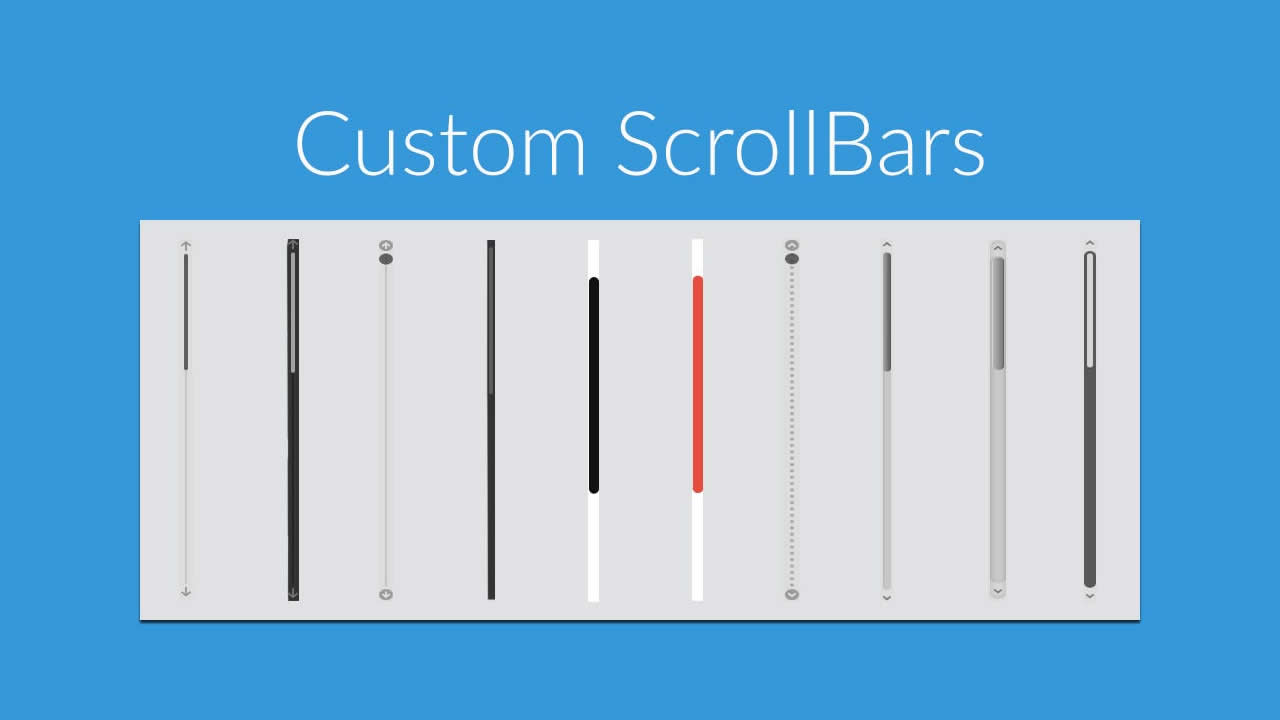
In today’s web development landscape, customizing the scrollbar can enhance the user experience and add a unique touch to your website. While browsers like Chrome, Safari, Brave, and Edge (which use Web Kit) have their default scrollbars, you can personalize them to match your site’s aesthetic. Here’s a comprehensive guide on how to customize the scrollbar for these browsers:
Understanding Scrollbar Customization
Scrollbars are typically styled using CSS, and the process involves targeting specific browser prefixes for compatibility across different Web Kit-based browsers. Customizing scrollbars can significantly improve the visual coherence of your website, making it more appealing and user-friendly. By default, scrollbars are often overlooked in design, but with some simple CSS tweaks, you can ensure they complement your overall site design. This not only enhances the look but also provides a more tailored browsing experience for your users.
Step 1: CSS Styling for Web Kit Browsers
Firstly, ensure your CSS targets Web Kit-based browsers specifically:
/* For Chrome, Safari, Brave and Edge */
::-webkit-scrollbar {
width: 12px; /* Width of the scrollbar */
}
::-webkit-scrollbar-track {
background-clip: content-box;
border: 2px solid transparent;
border-radius: 10px;
}
::-webkit-scrollbar-thumb {
background-color: ##563d7c; /* Color of the scroll thumb */
border-radius: 10px; /* Rounded corners */
}
::-webkit-scrollbar-thumb:hover {
background-color: #563d7c; /* Color on hover */
}
::-webkit-scrollbar-corner, ::-webkit-scrollbar-track{
background-color: #e6e6e6;
}Step 2: Customize Scrollbar Colors
Adjusting the colors of the scrollbar is a crucial step in customization. You can align the scrollbar colors with your website’s theme by modifying the background and background-color properties. This can help create a seamless visual experience that matches the rest of your site’s color palette.
Step 3: Customize Scrollbar Width and Height
Controlling the scrollbar dimensions using the width and height properties ensures that the scrollbars are not only aesthetically pleasing but also functional. A well-sized scrollbar can improve usability, making it easier for users to navigate long pages without disrupting the visual flow of your site.
Step 4: Testing and Compatibility
It’s important to test your scrollbar customization across different browsers like Chrome, Safari, Brave, and Edge to ensure consistent rendering and functionality. Each browser may interpret CSS slightly differently, so thorough testing helps you catch any discrepancies and ensure a smooth user experience across all platforms.
Conclusion of customizing the scrollbar
Customizing scrollbars enhances visual appeal and user experience on Web Kit-based browsers like Chrome, Safari, Brave, and Edge. By following these steps, you can create a personalized scrollbar that aligns with your website’s design language, providing a cohesive and engaging browsing experience for your visitors.
Implementing these tips will not only make your website more visually appealing but also improve usability, keeping your users engaged and satisfied with their browsing experience.
posted by Emad Zedan on 01 Aug 2024 in Coding, Development, Web Design, WordPress

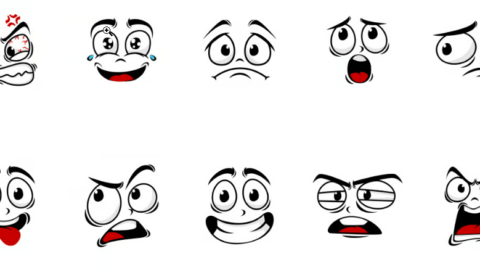
Woah! I’m really loving the template/theme of this website. It’s simple, yet effective. A lot of times it’s very difficult to get that “perfect balance” between user friendliness and appearance.
I must say that you’ve done a superb job with this. In addition, the blog loads very fast for me on Internet explorer. Excellent Blog!
I tend not to drop many responses, however I did a few searching and wound up here Gemini Tutorials Blog. And I do have 2 questions for you if you do not mind.
Could it be just me or does it appear like a few of these remarks come across like they are left by brain dead individuals?
😛 And, if you are writing at additional online social sites, I would like to keep up with anything new you have to post.
Could you list off all of your shared sites like your Facebook page, Twitter feed, or LinkedIn profile?