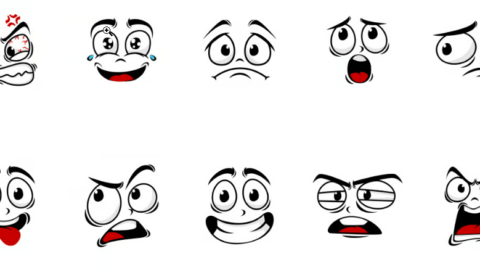The JavaScript console is a powerful tool that can greatly aid in web development. In this article, we’ll explore its capabilities for console logging, from the most common methods to lesser-known features that can enhance your debugging and development process. Whether you’re a seasoned developer or just starting out, you’re likely to discover something new.
We’ll delve into practical examples to illustrate how these methods can be used in real-world scenarios. So, let’s dive in and unlock the full potential of the JavaScript console logging statements!
Console logs are visible in your browser’s developer console.
- Uses of Console Logs: (output any information you like)
- Output calculation’s result
- Output the REST API’s return value
- Output the outcome of string manipulation
- Output a reminder to a certain part of a program (e.g., TODO: fix).
Whether you’re a beginner in web development, seeking to learn the purpose of the console, or an experienced developer, you might discover methods that you didn’t know existed.
Simple Console Logging
console.log(window.navigator.oscpu);
const hello = "Hi there, Welcome to Console Logging!";
console.log(hello);Console Logging levels info, warn, and error
const browser = window.navigator.userAgent;
console.info(browser);
console.warn("Be careful - there may be compatibility issues.");
console.error("Email is not valid");Displaying tables using console.table
const cars = [
{ name: "Toyota Corolla", color: "Blue", year: 2023},
{ name: "Honda Civic", color: "Red", year: 2024 },
{ name: "Ford Mustang", color: "Black", year: 2025 }
];
console.table(cars);Counting using count
function checkNumbers(numbers) {
for (let i = 0; i < numbers.length; i++) {
if (numbers[i] % 2 === 0) {
console.count("Even numbers");
} else {
console.count("Odd numbers");
}
}
}
const numbers = [1, 2, 3, 4, 5, 6, 7, 8, 9, 10];
checkNumbers(numbers);Adding timers using time, timeLog, timeEnd
You can use these methods to measure how long something takes in your code:
console.time("MyTimer");
console.timeLog("MyTimer", "Starting application up.");
//call myFunction(), for example
console.timeLog("MyTimer", "UI is setup, making API calls now.");
// call otherFunction(), for example
console.timeLog("MyTimer", "Stoping application.");
console.timeEnd("MyTimer");Grouping logs using group, groupEnd, groupCollapsed
Organize the output if you’re creating a lot of logs
console.group("Grouped Logs");
console.log("Log 1");
console.log("Log 2");
console.groupEnd();If there’s a lot of information to sift through
console.groupCollapsed("Collapsed Group");
console.log("Log 3");
console.log("Log 4");
console.groupEnd();Creating traces using trace
If there are complex code difficult to follow mentally just from reading the code.
function greet(name) {
console.log("Hello, " + name + "!");
console.trace();
}
function sayGoodbye(name) {
console.log("Goodbye, " + name + "!");
greet(name);
}
sayGoodbye("Emad");Console Logging Conclusion
This is it we have covered all the console logging statements, I hope you learn something new from this article.
Beyond its core functionalities, the JavaScript console offers a wealth of advanced features that can streamline your development workflow. From inspecting DOM elements and network requests to profiling performance bottlenecks, the console provides a comprehensive toolkit for debugging and optimization. By mastering these advanced techniques, you can elevate your development skills and create more efficient and robust web applications.
If you think I’ve missed something worth mentioning, or if you have other feedback about this article, feel free to let me know.
Thanks in advance!
posted by Emad Zedan on 15 Oct 2024 in Coding, Development, Web Design, WordPress